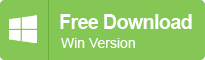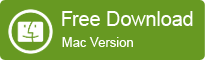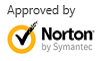Recover Partition Table
2014-03-17
Posted by Ricky Sears to Partition Recovery Articles
1. Hard Disk Partitions
A hard disk can be divided into several partitions. Each partition functions as if it were a separate hard disk. The idea is that if you have one hard disk, and want to have, say, two operating systems on it, you can divide the disk into two partitions. Each operating system uses its partition as it wishes and doesn't touch the other ones. In this way the two operating systems can co-exist peacefully on the same hard disk. Without partitions one would have to buy a hard disk for each operating system.
Floppies are not usually partitioned. There is no technical reason against this, but since they're so small, partitions would be useful only very rarely. CD-ROMs are usually also not partitioned, since it's easier to use them as one big disk, and there is seldom a need to have several operating systems on one.
2. The MBR, boot sectors and partition table
The information about how a hard disk has been partitioned is stored in its first sector (that is, the first sector of the first track on the first disk surface). The first sector is the Master Boot Record (MBR) of the disk; this is the sector that the BIOS reads in and starts when the machine is first booted. The Master Boot Record contains a small program that reads the partition table, checks which partition is active (that is, marked bootable), and reads the first sector of that partition, the partition's boot sector (the MBR is also a boot sector, but it has a special status and therefore a special name). This boot sector contains another small program that reads the first part of the operating system stored on that partition (assuming it is bootable), and then starts it.
The partitioning scheme is not built into the hardware, or even into the BIOS. It is only a convention that many operating systems follow. Not all operating systems do follow it, but they are the exceptions. Some operating systems support partitions, but they occupy one partition on the hard disk, and use their internal partitioning method within that partition. The latter type exists peacefully with other operating systems (including Linux), and does not require any special measures, but an operating system that doesn't support partitions cannot co-exist on the same disk with any other operating system.
As a safety precaution, it is a good idea to backup the partition table on a safe place (e.g. Floppy disk, removable disk drive), so that if it ever corrupts you don't have to lose all your files. (A bad partition table can be fixed with recover partition tool - EaseUS Partition Recovery and Partition Table Doctor).
3. Extended and logical partitions
The original partitioning scheme for PC hard disks allowed only four partitions. This quickly turned out to be too little in real life, partly because some people want more than four operating systems (Linux, MS-DOS, OS/2, Minix, FreeBSD, NetBSD, or Windows9X/NT/2000/XP/2003, to name a few), but primarily because sometimes it is a good idea to have several partitions for one operating system. For example, swap space is usually best put in its own partition for Linux instead of in the main Linux partition for reasons of speed.
To overcome this design problem, extended partitions were invented. This trick allows partitioning a primary partition into sub-partitions. The primary partition thus subdivided is the extended partition; the sub-partitions are logical partitions. They behave like primary partitions, but are created differently. There is no speed difference between them.
The partition structure of a hard disk might look like that in below figure. The disk is divided into three primary partitions, the second of which is divided into two logical partitions. Part of the disk is not partitioned at all. The disk as a whole and each primary partition has a boot sector. A sample hard disk partitioning.

4. Hard Disk Partition types
The partition tables (the one in the MBR, and the ones for extended partitions) contain one byte per partition that identifies the type of that partition. This attempts to identify the operating system that uses the partition, or what it uses it for. The purpose is to make it possible to avoid having two operating systems accidentally using the same partition. However, in reality, operating systems do not really care about the partition type byte; e.g., Linux doesn't care at all what it is. Worse, some of them use it incorrectly; e.g., at least some versions of DR-DOS ignore the most significant bit of the byte, while others don't.
There is no standardization agency to specify what each byte value means, but some commonly accepted ones are included in below Table.
0 Empty 40 Venix 80286 94 Amoeba BBT
1 DOS 12-bit FAT 51 Novell? a5 BSD/386
2 XENIX root 52 Microport b7 BSDI fs
3 XENIX usr 63 GNU HURD b8 BSDI swap
4 DOS 16-bit FAT <32M 64 Novell c7 Syrinx
5 Extended 75 PC/IX db CP/M
6 DOS 16-bit >=32M 80 Old MINIX e1 DOS access
7 OS/2 HPFS, NTFS 81 Linux/MINIX e3 DOS R/O
8 AIX 82 Linux swap f2 DOS secondary
9 AIX bootable 83 Linux native ff BBT
a OS/2 Boot Manager 93 Amoeba
5. Partitioning a hard disk
There are many programs for creating and removing partitions, e.g. Partition Magic, Super Fdisk. Most operating systems have their own, and it can be a good idea to use each operating system's own, just in case it does something unusual that the others can't. Many of the programs are called fdisk, or variations thereof. But, if you use partitioning software mistakenly, the partition table will be corrupted and lose your data. Please refer Frequent Partition Error.
6. How to Recover Partition Table
For the partition/drive to be visible to the Operating System the following conditions should apply:
Partition/Drive can be found via Partition Table.
Partition/Drive boot sector is safe.