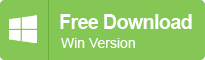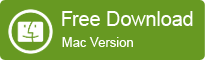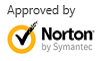How to Recover Lost Partitions From External Hard Disk Drive
2014-03-17
Posted by Ricky Sears to Partition Recovery Articles
1. Setup the External Hard Disk on the computer.
2. Create emergency floppy disk to recover lost partitions from external hard disk drive. Please follow below procedure:
a. Create Emergency Floppy Disk of Partition Table Doctor
b. Download Panasonic USB drivers for Freedos, unzip mhairudos.zip and get usbaspi.sys, di1000dd.sys.
Download Site 1: mhairudos.zip.
Download Site 2: mhairudos.zip.
Before you continue downloading and decide to go out and do "bad things" let me mention that legalese on the Panasonic site most probably prevents you from downloading and using this driver on non-Panasonic devices, yet according to reports that are floating around on the Interweb, people have been able to use these "universal drivers" on a wide range of systems with different USB connectivity, UHCI, OHCI, and USB 2.0's EHCI with the NEC chipset.
The Panasonic DOS drivers seem to work on most USB chipset implementations, including Intel and NEC, as well as NVidia, VIA, and SIS. It seems Panasonic engineers didn't want to have to write a driver every time for every different chipset, so they wrote this "universal" driver to work with all possible USB controllers.
c. Download Support Files ep.zip, unzip ep.zip and get config.sys, kernel.sys, ep.bat.
d. Copy usbaspi.sys, di1000dd.sys, config.sys, kernel.sys, ep.bat to the same directory, insert the emergency floppy disk and run ep.bat.
e. Setup BIOS, boot from Floppy to recover lost partitions.
Note: please be aware that if you boot from the emergency disk and received the error message "USBASPI : Target USB device not found", that is, the USB DOS drivers cannot support the USB controllers, you have to setup the external hard disk drive to the computer running windows.