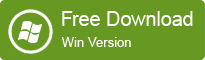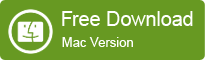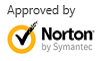How to Recover Data after System Crash?
2014-03-28
Posted by Ricky Sears to Windows Data Recovery Articles
EaseUS offers Data Recovery Wizard WinPE Edition for users to recover data after system crash. You only need to burn our WinPE edition to a CD/DVD disk. Even your computer or laptop does not have the CD/DVD driver; you need not worry, because the WinPE edition can not only start via CD/DVD but also via USB drive. Except booting from CD/DVD/USB disk, EaseUS Data Recovery Wizard WinPE Edition is the same as EaseUS Data Recovery Wizard Professional Edition - specifies file types before recovery; exports/imports searching results and save them for continuous recovery; scans lost files by skipping bad sectors automatically at a fast speed and fully supports Windows 8.1, 8, 7, Vista, XP, 2000 and Windows Server 2012, 2008, 2003 However, it is much cheaper than Professional Edition.
EaseUS Data Recovery Wizard WinPE Edition is capable of recovering all data including graphics, documents, multimedia, and archives and so on when Operating System crashes. It supports three data recovery modules: Deleted File Recovery, Complete Recovery, and Partition Recovery.
How to recover data after system crash with Data Recovery Wizard WinPE?
Step 1: Prepare a CD/DVD- Recorder or a CD/DVD or USB drive which can be written.
Note: You must clear that there is no important data on your CD/DVD/USB disk for our program would format it before creating WinPE bootable disk.
Step 2: Launch the WinPE edition of Data Recovery Wizard after purchasing it. You can burn it to your CD/DVD or USB disk with our program as you can see below or just export with the ISO files and burn it with you own recorder.
Step 3: Choose CD/ DVD or USB drive and click "Proceed" to create a bootable disk, the process would be completed in several minutes.
Step 4: Change your computer boot sequence. Move "Removable Devices" (bootable USB disk) or "CD-ROM Drive" (bootable CD/DVD) before Hard Drive. Press "F10" to save and exit. Then the computer will restart and run EaseUS Data Recovery Wizard from WinPE bootable disk.
Note: Add Device Driver can help you add RAID or some other specific hard disk drives under WinPE environment.